Student Success via EAB's Navigate

Navigate Support Microsite
Navigate, An Education Advisory Board’s (EAB) Student Success Management System, is an enterprise-level technology that links administrators, advisors, deans, faculty, other staff, and students in a Coordinated Care Network designed to help schools proactively manage student success and deliver a Return on Education.
Beginning the Fall 2022 Semester, the Office of Student Success (OSS) debuted the first phase of Delaware State University’s (DSU) implementation of EAB’s Navigate. As the project progresses there will be more phases, additional care units, and many areas included in the usage of Navigate as we work to give our students, the most holistic support in achieving success here at Delaware State.
This support microsite will be the place to provide documented support and answers in assisting DSU Navigate Users. If assistance is needed after visiting this page, please email Navigate [at] desu.edu with a screenshot of the issue/error message, Your Full Name, Email or Best contact, and D Number.
How-Tos and What-to-dos: directions on how to utilize the Navigate system
Below you will find detailed instructions to aid you in accessing, exploring, utilizing, and accomplishing duties allowed in your specific roles on the EAB Navigate platform.
Navigate for Advisors
 Navigate gives the Academic Advisors and Student Success Team a better and more holistic view of each student as well as student groups that have been captured in the platform. The platform is also used for events, and campaigns and a tool to capture data to drive student success and study trends happenings in different cohorts.
Navigate gives the Academic Advisors and Student Success Team a better and more holistic view of each student as well as student groups that have been captured in the platform. The platform is also used for events, and campaigns and a tool to capture data to drive student success and study trends happenings in different cohorts.
To be able to properly navigate the platform, we have instructions on some of our frequently asked directions here on our “Navigate for Advisors” Page. On the page, you can find instructions on:
| Here is the list of Instructions on the “EAB Navigate for Advisors” page: | |
| 1 | How to Access Navigate for Advisors |
| 2 | How to Access and Update Your Cases |
| 3 | Scheduling Appointments |
| 4 | Submitting Appointment Summaries |
| 5 | Syncing Navigate Calendar and Appointments to Personal Calendar |
| 6 | Setting Up Availability for EAB Campaigns, Events, or Locations |
Click here to check out the full “Navigate for Advisors” page
Navigate for Faculty Mentors
The Navigate application will aid you, as a Faculty Mentor, in engaging with students in various capacities related to academic advisement. To do so, you will need to submit Ad Hoc alerts, which we will go over shortly. Those alerts and reports will be used to improve student support and retention while guiding students throughout their educational experience.
| Here is the list of Instructions on the “EAB Navigate For Faculty Mentors” page: | |
| 1 | Navigate Access: Logging Into The System |
| 2 | How to Issue an Ad Hoc Alert |
Click here to check out the full “Navigate for Faculty Mentors” page
Navigate for Students
 Navigate is Student centered. We want to make sure students have all their resources, notifications, academic offerings, and ways to contact their Advisors and have a guide to their academic journey at their fingertips. Students can access Navigate via desktop - MyDESU - or mobile devices, including their phones and tablets - through the Navigate Student app: Google Play or Apple Store. or via the DSU Hub: Google Play or Apple Store.
Navigate is Student centered. We want to make sure students have all their resources, notifications, academic offerings, and ways to contact their Advisors and have a guide to their academic journey at their fingertips. Students can access Navigate via desktop - MyDESU - or mobile devices, including their phones and tablets - through the Navigate Student app: Google Play or Apple Store. or via the DSU Hub: Google Play or Apple Store.
To be able to properly navigate the platform, we have instructions on some of our frequently asked directions here on our “Navigate for Students Page’. On the page, you can find instructions on:
| Here is the list of Instructions on “EAB Navigate For Students” page: | |
| 1 | How to Access Navigate on the Desktop or Web-Enabled Access |
| 2 | How to Access Navigate via the Phone: Navigate Student App |
| 3 | How to Access Navigate via the DSU Hub |
| 4 | How to Make Appointments on the Navigate Student App |
| 5 | How to Make Appointments on the Navigate Desktop or MyDESU |
Click here to check out the full “Navigate For Students” page
Frequently Asked Questions
This section will provide solutions to simple and most reoccurring questions we receive on our help portal. We hope it could be of use to you, and if you still have any questions, please reach out to our support portal at Navigate [at] desu.edu. Here are some of our frequently asked questions:
- How do I change my account picture on Navigate? At this moment, advisors and faculty mentors have permission to upload their pictures on their profiles. You should see this option now on your staff home page under actions.
- Why are there two different links for Navigate? Which one should I use? Yes, there are two different links.
- The first link - desu.navigate.eab.com - is the website that students use to access Navigate. This mimics the student’s view on the Navigate Student Mobile App. Any content administrators will be using this link as well for editing students’ content and what students will be seeing on their pages.
- The second link - desu.campus.eab.com - is to be utilized by Administrators, Faculty, Staff, and Employees. The site is to be used for appointments, alerts, etc. Advisors to send Academic Plan suggestions to students.
- Do Advisors or Faculty Mentors have apps? There are no apps currently for Advisors or Faculty Mentors. All sign-ins will have to be via desktop or a web-enabled browser
- How can we access videos and tutorials on how to operate EAB? We have a video and tutorial page just for EAB videos - you can access it here.
- What do I need to include in my email to the Support portal for help? Please include the following in your email:
- A screenshot of the issue/error message
- Full Name
- Email and or Best contact
- D Number
Last Updated: February 2024